Do you often face trouble due to the unresponsive touch of Samsung? It is highly challenging if your phone does not work properly, especially in your busy working hours. Do not need to be perplexed, better read the guidelines and follow it to get rid of this problem.

- Force reboot your device: When either of the options of your handset does not work, then it is sensible to do force reboot. In this regard, you require to do long press both the volume down key and power key simultaneously. You need to hold the buttons at least for 20 seconds. It may help to run your device smoothly and at a faster pace.
- Remove the sim card and memory card from your phone: If you find that your phone is getting heated up and you are operating different apps simultaneously at a time, then the touch of your phone may not work properly. If such situation arises, you need to remove both the sim card and memory card.
You require to keep and store back up data; otherwise, you may lose the data once you remove both the cards. For getting better advice, you can contact the technicians or can go for the phone repairs in Ballarat.
- Boot Samsung in safe mode: If the above mentioned tips are not able to fix the touch issue of your device, you need to boot the phone in safe mode. It helps you to recognise the reason for not responding the Samsung touch.
At first, you require to press and hold the Power button. Once you find the pop up of power menu option, you can leave the press. Next, you should press the power off option until you find the Reboot option on the screen.
After you reboot, if your device works smoothly, then you need to understand that the last installed apps were not working properly. This is the reason for not working your touch. Nevertheless, if you do not get a smoother touch still, you should definitely visit the customer care centre for Samsung screen replacement in Ballarat.
- Boot the device in recovery mode and remove the cache: In order to fix the touch issue of your smartphone, you can also boot the device in recovery mode. Your device is now free of cache. Nevertheless, it will erase all of your data from the device memory, and your handset will work fine. Hence, you require to keep back up of your device data.
- Factory data reset: In order to opt for factory reset option, you should sync the data of your handset with your Gmail account. Since, once you complete the factory reset, the storage or data from your device will be removed.
In order to make your Samsung screen responsive, you require to reboot your phone after completing the factory reset. For getting more information, you can reach to the technicians for help.
Final Words
Hence, you should identify the reason for touchscreen unresponsiveness before you follow the ideal step to solve the issue. You are advised not to run multiple applications on your phone at a time. It forces the gadget to stop working properly.
The author has had prior experience of taking help from the experts when the touch screen not working of Samsung and hence, provides tips to solve the issue.
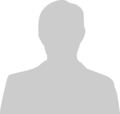
Post new comment
Please Register or Login to post new comment.