Remote connect to a desktop
The first thing you need to ask yourself is, what do I need to do on the remote connected desktop? Normally you need to remotely connect to a desktop to perform simple task such as updates, restarts, installing software, and backing up data.
Most Windows operating system (OS) include a remote connect desktop support that is already installed into the OS, but if you need to remote connect from other computers or devices that aren't Windows based you will need to install a 3rd party software that will allow you to do that. Once you have found the software that allows you to connect from your alternative location you will need to install it onto the desktop and normally you will need to install it to the alternative computer or device to allow them to connect to each other.
When they are both installed most remote connection software will asked you for some information, this information can range from IP address, usernames, password, and in some cases the software will give you a ID number which allows for easier connection to the remote desktop.
You will need to enter the information onto the computer or device you wish to connect with, once entered you should be able to connect to the remote desktop and do simple tasks. You might find out that the software you have used wont be able to do all the tasks and some more software will need to installed or a different remote access desktop software.
If you have to be able to connect to a remote computer before the computer has logged into a user account, the software you pick will have to allow for unattended access, which mean if the user hasn't logged on but the computer is switched on you should be able to connect to it and then login to do your tasks. Keep in mind that if your software doesn't support unattended access then when the computer turns of or restarts the users will have to physically have to be there to login and ensure that the remote connection software is running.
Some of the remote desktop software will allow you to perform certain key presses for example "Ctrl + Alt + Delete" to bring up the menu for task manager, logout and shutdown. Not all software does this and it can sometimes create issues when trying to do some tasks such as trying to open task manager to check status of the computer and programs running.
Remote accessing a desktop allows people to do remote support and help fix issues with the desktop without having to be at the computer physically also when remote accessing if the desktop keyboard and/or mouse isn't work it wont make any difference as the computer that is access the desktop will use their keyboard an mouse to compete the task, so if the remote desktop your connecting to is a server of some sort that doesn't have a screen/monitor then person connection to the desktop can still see everything because the desktop is still sending the information like if the monitor was plugged in.
This means that you can host a remote server and then remove all the screen, keyboard, mouse etc and use them on another desktop and then remote connect to the server to change any settings, fix issues update software/programs, update OS and even update drivers. Some remote connection software will even let you send and receive files from the remote desktop to the computer connecting to it, meaning you can backup your data while connected to the remote desktop.
Advice provided by L1 Computers providing Liverpool laptop repair and Liverpool pc repair with a service you are sure to be pleased with.
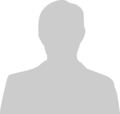
Post new comment
Please Register or Login to post new comment.