Powerful solutions to help any employee whiz through work by learning and leveraging MS Office, including special features with PowerPoint, Word, Excel and Outlook Email.
Administrative professionals are constantly pressed for time and looking for time-management answers. One of the best solutions: Advance your technology skills and learn coveted ‘tricks of the trade’ with programs already being used on a routine basis. With a little help, administrative staff and other employees can discover powerful solutions to help whiz through work by learning and leveraging special features for MS Office, including PowerPoint, Word, Excel and Outlook Email.
Many office workers know the basics of using Word, Outlook, Excel, PowerPoint and other various Web-based applications. But by learning just a few new tricks most any employee can become much more efficient (and more marketable).
Find out secretes to capitalize on technology to make your workday more effective and efficient.
Here are four power tips for the Administrative Professional:
--Reduce Trigger Finger Emails. Set up a Rule so that all e-mail messages go out two minutes after clicking the “Send” button. Then there will be a two-minute grace period to recognize any errors ... and save potential miss-sent emails.
--Boost Email Efficiency. Move task-oriented email messages out of the inbox if they will take longer than five minutes to handle. Drag each message to the Task folder and change the subject name so the topic is apparent at a glance. Then, delete it from the inbox so that all the to-do’s are grouped in one place. If there’s a need to reply to the message later, click on it, go to “Action” and choose “Forward.”
--Logic In Spreadsheets. Say the project of the moment is to use an Excel spreadsheet to track weekly wages for office employees. It’s simple enough to create a formula (hours ✕ hourly rate) that calculates wages for someone who works 40 hours or less. But what if someone works 45 hours one week? Use the ‘IF’ function so Excel can apply different formulas to a cell based on what content type is in that cell.
--7 rules of PowerPoint. Complicated visuals will cause an audience to focus less on what the presenter is saying and more on trying to figure out the images. So, when creating a PowerPoint presentation, follow these seven rules for keeping visuals clear and powerful: (1) Use no more than six words per line and no more than six lines per visual. (2) Apply the “billboard” test to each slide or transparency. (3) Realize that people may forget lists, but they’ll recall images. Just make sure you don’t overdo the graphics. (4) Avoid using “chart junk.” (5) Think ‘thin’ when deciding on line thickness and ‘discreet’ when picking colors. Reason: Thick lines and garish colors will distract readers. (6) Use the ‘one’ principle: Limit each visual to conveying one idea, one concept or one point. (7) Put it to the one-minute test: If the audience will need more than 60 seconds to figure it out, it’s too complex.
--Can't make a meeting? Try podcasts (mp3 files)! Enable people to tune in to your conference calls anywhere, anytime, regardless of when or where the meeting takes place. How? Podcasts. People can then listen to it at their leisure, by phone or on their iPods. It makes life simpler for them and you, as the person tasked with syncing all schedules.
Business Management Daily, based in Falls Church, Virginia, has been providing sound news and advice since 1937, giving business professionals the news, skills and strategies they need to grow their businesses, avoid legal pitfalls and advance their careers.
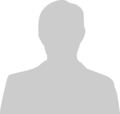
Post new comment
Please Register or Login to post new comment.