You May ask yourself is it worth doing a back up, well if you use your computer or laptop for business then it's a must, plain and simple! If you use your computer or laptop for school work, college work or university work then again it's a must! If you only use your computer for playing games or surfing the web then it's not really needed but if you do have family photos or music you can just copy them files to a removable device like a pen drive or burn them onto a DVD or CD.
A System back up is where most if not all of your files are backed up onto another disk or onto another computer on the network. These can be life savers if/when your computer breaks down because if you have to send of your computer or reformat it to get rid of viruses your important files are still safe and ready to be restored.
Let's start the procedure, go to the windows start button located on the task bar in the lower left side of the screen, click on it and then select control panel.
Once the control panel has opened up there are many options but the one you are looking for is under the title system and security click on it then select back up and restore the next screen that opens will give you the options to back up or restore.
You want to click back up now, this will start the back up procedure straight away or start asking you questions.
These questions are, where do you want to place the back up the files, on another hard drive on the system or onto the network on another computer or NAS (network attached storage) you can select the option that applies to you, normally another hard drive on the system. Make sure when selecting another hard drive on the system that it's not the main hard drive but partitioned because these isn't that safe, because if the hard drive fails the files are still on there and could be lost still.
The other question you will be asked is what files do you want to be backed up, there are two main options one is let windows decide what files to back up or let me decide what files to back up. If you are unsure what files you want to back up then letting windows decide is the best options this normally backs up all the common folders and files that an average user saves their files to.
If you know what files you want to back up then select the option let me decide, this will give you the option to add or remove the folders and files you want to back up, this is best when you have created your own folder for work or other important files that you want to be backed up but you don't want to save all the other extra stuff that windows would back up if you let windows decide.
Once you have selected the where to place the back up and what is being backed up your back up will start, this can take a really long time depending on the amount of files and folders being backed up.
Once the back up is complete you should have details on the screen telling you how big the back up is when the back up was made and if there is another back up scheduled. Now that the main first back up has been made the next time a back up is made by you or an automatic one by windows the settings are the same and the same folders will be backed up, this means if you place new work into the folder being backed up then it automatically gets backed up without you needing to add the file to the back up list.
Advice provided by Nick Hatton of L1 Computers providing Liverpool PC repair and Liverpool laptop repair with a service you are sure to be pleased with.
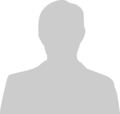
Post new comment
Please Register or Login to post new comment.